Description
ℹ️ View List of Printer Error Codes (If Necessary)
ℹ️ View Drivers and Manual Here
Rent a DIY photo booth printer to have a physical copy of your images seconds after taking your picture. This is a great addition to digitally shared images on social media. Setup is fast and your guests will LOVE having a keepsake to take with them after your reception or event. The cost to have handheld photos is a great bargain when you do it yourself. Let us show you why this option is one you should definitely include with your rental. Read More...
(10) Important DIY Photo Booth Printer Rental Tips, Tricks & Pro Advice >>
Read More...


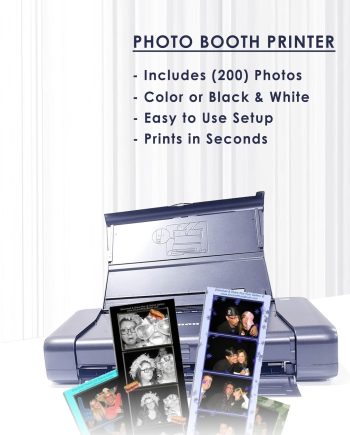
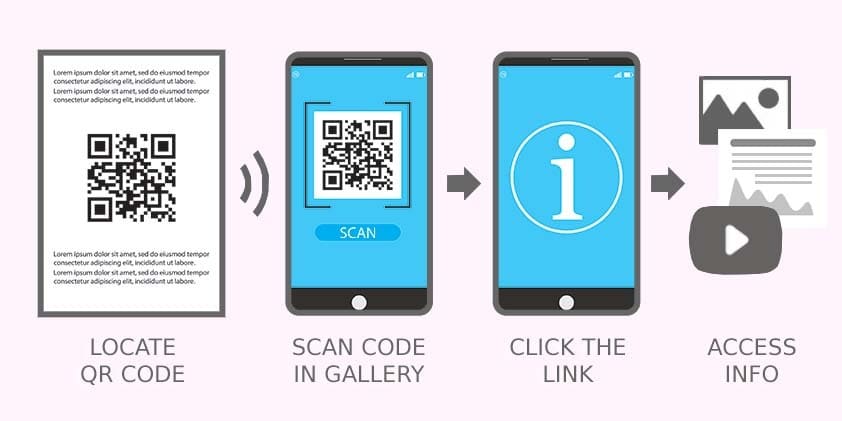
 Scan for
Scan for 


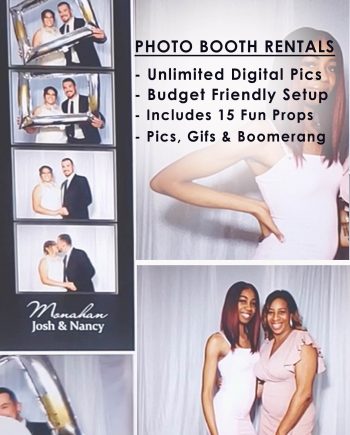






Reviews
There are no reviews yet.